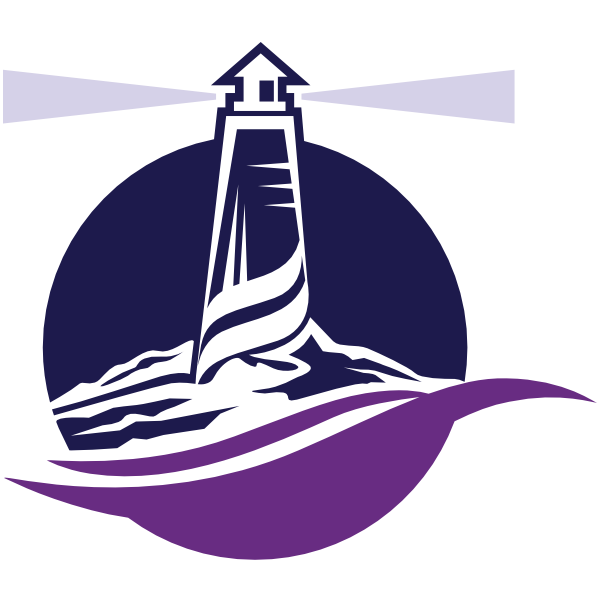Last week I discussed the cost of backup failure. This week I am presenting the different types of backups along with some of the pros and cons of each.
First to clarify what is and is not considered a backup. Programs that automatically synchronize data directly from your computer to an online service such as Google Drive, Sugarsync, and Dropbox are not backup programs. Yes they keep an available copy of your data in the cloud, however in cases where a cryptolocker trojan gets on the local computer it also immediately encrypts all of your cloud storage data as well, rendering the files kept there useless.
There are two types of backup, local and online. Local backups consist of either manually or having a program automatically backup a copy of your data to an external device such as an external hard drive, flash drive, or backup server. Online backups are automated, scheduled to backup when they either see files added / changed, or at a designated set time each day.
In the IT world’s “rule of three” for maximum redundancy we strongly suggest having both in case one fails and / or is inaccessible / destroyed. In the scenario of only having a local backup, both the computer and backup can be lost due to theft or building destruction. Retrieval of online backups (presuming they have been tested and are working) for large amounts of data (over 1 TB) can take days to weeks to restore depending on bandwidth and the speed of the backup provider.
So which should you get, where do you go? There are more backup solutions out there than models of cars; sifting through them all can be laborious. Below is information on suggested local and online backup solutions (in no particular order). Remember to trust no backup solution; perform a restore of data on a regular basis to ensure it is functioning properly.
Local Backups – If you have small data sets and are copy / pasting manually use a flash drive that is attached to your car keys. This lessens the chance of losing your backup data if you are out of the house and you are robbed or the house / business burns down. For Windows users performing local automated backups the software that comes with the Western Digital My Passport external drives is easy to setup and use; a 1TB drive is under $80. This does only backup individual files though, not your programs. If you want full image backup consider purchasing Macrium or Acronis software. For Apple users using any type of external drive along with the built in Time Machine backup in the operating system is the preferred method, which includes backing up all programs.
Online Backups – Mozy and Carbonite are the two biggest kids on the block for cloud backups. I have seen both work, and both fail. MSPs (Managed Service Providers, such as ourselves) also provide monitored online backup solutions and are generally more competitive in pricing, with the bonus of having a local human to speak with in person should any questions / problems / issues arise.
To help promote the importance of backing up, we have twenty $5 gift cards for Bandon Coffee on the desk. We are going to give those out to the first twenty people that can show us before 5PM Tuesday 2/14/17 that they 1. Are backing up their data and 2. Can successfully restore data. You can send us a video (or link to video) with your name, time and date written on a piece of paper in the video, or you can bring your setup into the office and demonstrate.